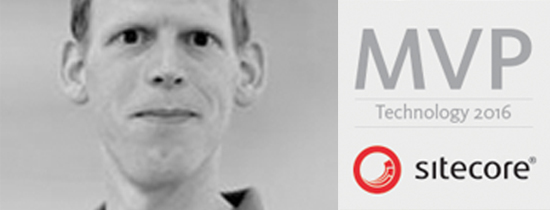- Home
- Tips & Tricks and news
- Sitecore articles and code samples
- Using the SitecoreAI Agent API Jobs Feature in Marketplace Apps
- Exploring the SitecoreAI Agent API Jobs Feature
- Hide Wildcard in sitemap.xml with Sitecore MCP Server
- Sitecore Agent API for Sitecore AI
- Wildcards in Sitemap.xml and Sitecore XM Cloud
- From WordPress to Sitecore with SitecoreCommander
- SSO and Sitecore XM Cloud with OpenID Connect
- Content Migration Tip 3 Handling Illegal Characters in Sitecore Serialization
- Content Migration Tip 2 Handling Duplicates in Sitecore Serialization
- Content Migration Tip 1 Handling Clones in Sitecore Serialization
- Tip Unpublish a Language with the Sitecore API
- Sitecore content migration - Part 3 Converting content
- Sitecore content migration - Part 2: Media migration
- Managing Sitecore Item Security Rights with the API
- Find and Optimize Nodes with Over 100 Child Items in Sitecore
- Sitecore System Check PowerShell Report
- Sitecore content migration - Part 1: Media analysis
- Using the Sitecore APIs with Sitecore Commander
- Items as resources part 6 multiple files
- Jan Bluemink Sitecore MVP 2024
- Tip Detecting Sitecore XM Cloud in PowerShell
- Unpublish a language from a Sitecore website
- Media url in the content editor - Edge ready
- Sitecore Content Migrating with GraphQL
- Migrating Your Content
- Create a Package Containing Overridden Items
- Items as resources part 5 Gutter
- Items as resources part 4 compare
- SUGCON Europe 2023 recap
- Item as resources PowerShell warning
- Items as resources part 3 restoring
- Sitecore Webhook Customize JSON
- Jan Bluemink Sitecore MVP 2023
- Sitecore switch Solr indexes strategy on SearchStax
- Sitecore Symposium - laatste ontwikkelingen
- Orphan items and Sitecore Items as resources
- Items as resources part 2 reports
- Tip View html cache content
- Tip Sitecore General link picker 404 error
- Items as resources part 1 warnings
- SUGCON Europe 2022 recap
- From MVC to Sitecore Headless Rendering
- Jan Bluemink Sitecore Most Valuable Professional 2022
- Sitecore Launchpad external link
- The end of Sitecore fast query
- Tip Site specific error and 404 page
- Flush Partial HTML on Dictionary changes
- Sitecore content dependencies options for Partial Html Cache
- Custom Partial Html flush event
- Sitecore Partial HTML Cache
- Flush HTML cache on Sitecore Forms Submit
- Sitecore errors you can encounter
- A poll with Sitecore Forms
- Where is the sitecore_horizon_index
- Sitecore Forms virus upload validation
- Sitecore Forms create a poll
- Sitecore NuGet dependencies in Sitecore 10.1
- Sitecore Forms ML upload validation
- Upgrading to Sitecore 10.1
- Jan Bluemink Sitecore Most Valuable Professional 2021
- Symposium 2020 day 1 Developer recap
- Sitecore CLI login error
- Sitecore Content Editor Warning for large images
- Fix Sitecore 10 Docker installation
- Roles and rights changes in Sitecore 10
- Export and Import Sitecore Roles and Rights
- Advanced Image Field Experience Editor
- Azure DevOps Copy Sitecore Database
- Unable to connect to master or target server
- How many times is each rendering used for a specific website
- A potentially dangerous Request
- CSP headers and Content Hub
- Jan Bluemink Wins Sitecore Most Valuable Professional Award
- Sitecore 9.3 Forms process sensitive files
- Sitecore 9.3 Forms Upload export
- How to add a Sitecore admin programmatically
- DAM connector for Sitecore
- Betty Blocks and Sitecore
- Sitecore Cortex Demo Code in 12 minutes
- Scaling Sitecore JSS images
- Caveats with JSS GraphQL endpoint
- Content tagging JSS GraphQL
- Prevent use of PNG media
- JSS Customizing output
- JSS Integrated GraphQL Queries
- JSS Integrated GraphQL Upgrade
- JSS FormatException: DebugOnly
- New user rights in Sitecore 9.1
- Smartling Translation plugin
- JSS Integrated GraphQL
- Forms Serverless Upload
- Language Warning version 9
- Sitecore Forms Extension Pack
- VSTS and Sitecore
- Roles in Sitecore 9
- Sitecore Azure ARM
- Headless Sitecore
- Sitecore Development 2017
- Azure Cognitive Services
- DocumentDB for sessions
- Databases diskspace tips
- Edit Aliases
- Language Warning
- WFFM and secure Fields
- SUGCON 2016
- Sitecore Tips and Tricks 2016
- SEO Processor
- Custom Cache
- What rights are custom
- Replace Content
- Bulk Create Sitecore Users
- Content editor language
- Roles in Sitecore 8
- Wrong language warning
- Change LinkManager config
- Development and deployment
- Language fallback
- SEO XML Sitemap
- Single line Text with HTML
- Sitecore and the error page
- Sitecore Tips and Tricks
- The Experience Editor
- Upgrade and modules
- User friendly developing
- Dialoge box in een Command
- Editen in de juiste taal
- Sitecore en de error page
- Locked items
- About
- Contact
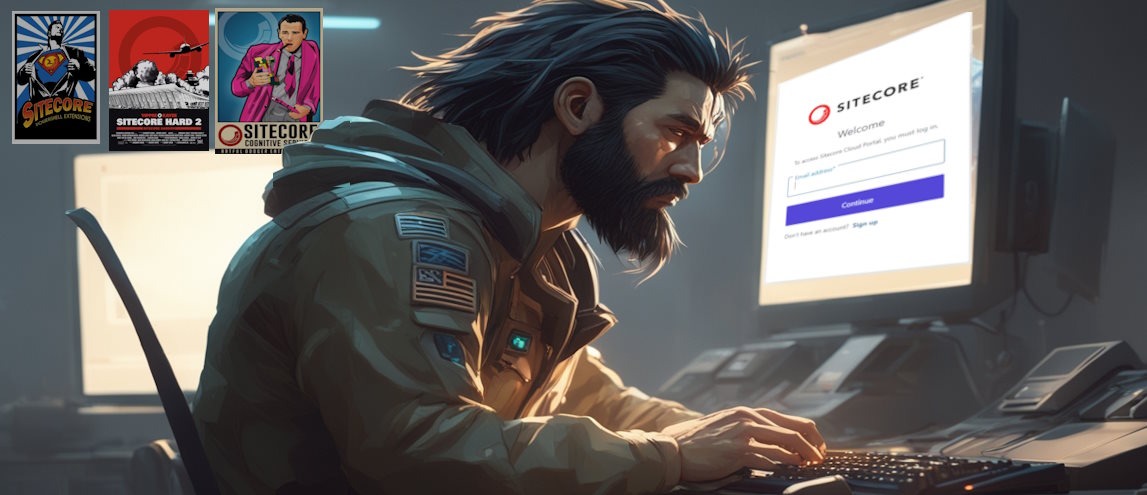
Created: 22 Aug 2024, last update: 24 Nov 2025
Using the Sitecore APIs with Sitecore Commander
Introduction
In this blog post, we will explore how to leverage Sitecore Commander, a powerful tool designed for developers and administrators to manage Sitecore instances efficiently. We’ll delve into how Sitecore Commander integrates with Sitecore’s RESTful and GraphQL APIs, making complex content management tasks easier and more automated.
Over the course of several projects, I developed multiple content migration tools, each tailored for specific tasks. Initially, these migration scripts were quite specific, built to handle particular requirements of each project. However, after numerous migrations, I realized that much of the code could be generalized to handle a broader range of tasks. This led to the evolution of my codebase into something more flexible and reusable. Moreover, there was an increasing need to execute various other scripts using the Sitecore APIs. All of this culminated in the refactoring of my work into what is now known as the Sitecore Commander project.
If you've been following my previous blogs on content migration, you’ll find this tool particularly useful as it extends those capabilities with enhanced scripting, automation, and authentication features.
What is Sitecore Commander?
Sitecore Commander is a C# Visual Studio project built for managing Sitecore environments through visual studio and the command-line interface (CLI). It's designed to work seamlessly with Sitecore’s APIs, allowing you to execute complex scripts and manage long-running tasks. It is especially beneficial for tasks that require automation, bulk content management, and intricate scripting. It is not a just a tool to download and execute but a Visual Studio project and you need to program to use.
Why Use Sitecore Commander?
The key advantage of Sitecore Commander is its ability to integrate with Visual Studio, enabling you to write, debug, and execute scripts in C#. This integration is invaluable for developers who need to handle complex logic, automate repetitive tasks, and manage Sitecore environments efficiently. The tool’s design also emphasizes enhanced security, making it safer to execute scripts without the risks associated with elevated PowerShell permissions. For security reasons, Sitecore PowerShell Elevation is recommended only for local environments.
Improved Login Process with Sitecore CLI
One of the significant improvements in the latest version of Sitecore Commander is the streamlined login process. By utilizing the Sitecore CLI's connect command, you no longer need to manually manage or copy access tokens like the code from the blog Seamless Content Migrating with GraphQL
The Sitecore CLI handles token management, including refreshing tokens and managing multiple logins across different environments.
Once you’ve logged in using the CLI, Sitecore Commander reads the credentials directly from the .sitecore/user.json file, eliminating the need for manual token handling. This approach not only simplifies the authentication process but also leverages the CLI's capability to manage multiple environments, making it easier to switch between them using the --environment-name option.
Using the GraphQL API
As discussed in my previous blog on content migration, the GraphQL API is a powerful API for importing content into Sitecore. With Sitecore Commander, you can automate these processes more efficiently than with tools like postman and Firecamp.dev. For example, you can script the import of content items, manage layouts. Writing a content migrator require a lot of custom code let start simple.
Example Command: Here’s a sample code to delete a specific language from a tree using Sitecore Commander:
var env = Login.GetSitecoreEnvironment();
//Example DeleteItemLanguageVersionFromSubtree
var status = await DeleteItemLanguageVersionFromSubtree.RemoveAsync(env, "/sitecore/content/xxxx", "en");
Example Command: Here’s a sample code to migrate a single multi language item from Sitecore XP to XM Cloud with Sitecore Commander:
//Example migrate item from sitecore with REST api to XM Cloud with GraphQL api
var restApiCookies = SscItemService.SourceLogIn();
var sourceItem = SscItemService.GetItem("/sitecore/content/Home/test", restApiCookies, "en");
const string SxaHeadlessPageTemplateId = "{4829027E-F126-4192-ACE6-F0F2E3BE2A26}";
Guid HomeGuid = Guid.Parse("{110D559F-DEA5-42EA-9C1C-8A5DF7E70EF9}");
// place the sourceItem below Home and use template SxaHeadlessPageTemplateId beside language "en", try to add "de" and "nl" version if exist.
// adjust the CreateMigratedSxaPage to map the fields you need, and write logic for converting the layout.
var status = await CreateMigratedSxaPage.CreateLabelPageItem(env, restApiCookies, CancellationToken.None, "migratedHome2", HomeGuid, sourceItem, SxaHeadlessPageTemplateId, new string[] { "de", "nl" });
Note: The CreateLabelPageItem methode contains all logic for mapping field you can adjust that for your situation, also you can create some code to migrate the layout and renderings and the datasources. One thing the GraphQL Api is not supporting giving your own id, so migrated items get a new id.
Call to Action
Explore the full potential of Sitecore Commander. For more detailed examples and demo code, visit my GitHub repositories, and don’t forget to check out my previous blogs for deeper insights into Sitecore APIs.
Links
Sitecore Commander GitHub
Seamless Content Migrating with GraphQL
Migrating Your Content Seamlessly: A Comprehensive Tech Guide from WordPress to Sitecore XM Cloud