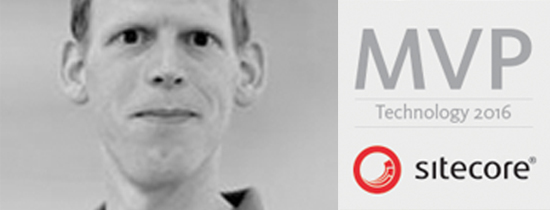- Home
- Tips & Tricks and news
- Sitecore articles and code samples
- Using the SitecoreAI Agent API Jobs Feature in Marketplace Apps
- Exploring the SitecoreAI Agent API Jobs Feature
- Hide Wildcard in sitemap.xml with Sitecore MCP Server
- Sitecore Agent API for Sitecore AI
- Wildcards in Sitemap.xml and Sitecore XM Cloud
- From WordPress to Sitecore with SitecoreCommander
- SSO and Sitecore XM Cloud with OpenID Connect
- Content Migration Tip 3 Handling Illegal Characters in Sitecore Serialization
- Content Migration Tip 2 Handling Duplicates in Sitecore Serialization
- Content Migration Tip 1 Handling Clones in Sitecore Serialization
- Tip Unpublish a Language with the Sitecore API
- Sitecore content migration - Part 3 Converting content
- Sitecore content migration - Part 2: Media migration
- Managing Sitecore Item Security Rights with the API
- Find and Optimize Nodes with Over 100 Child Items in Sitecore
- Sitecore System Check PowerShell Report
- Sitecore content migration - Part 1: Media analysis
- Using the Sitecore APIs with Sitecore Commander
- Items as resources part 6 multiple files
- Jan Bluemink Sitecore MVP 2024
- Tip Detecting Sitecore XM Cloud in PowerShell
- Unpublish a language from a Sitecore website
- Media url in the content editor - Edge ready
- Sitecore Content Migrating with GraphQL
- Migrating Your Content
- Create a Package Containing Overridden Items
- Items as resources part 5 Gutter
- Items as resources part 4 compare
- SUGCON Europe 2023 recap
- Item as resources PowerShell warning
- Items as resources part 3 restoring
- Sitecore Webhook Customize JSON
- Jan Bluemink Sitecore MVP 2023
- Sitecore switch Solr indexes strategy on SearchStax
- Sitecore Symposium - laatste ontwikkelingen
- Orphan items and Sitecore Items as resources
- Items as resources part 2 reports
- Tip View html cache content
- Tip Sitecore General link picker 404 error
- Items as resources part 1 warnings
- SUGCON Europe 2022 recap
- From MVC to Sitecore Headless Rendering
- Jan Bluemink Sitecore Most Valuable Professional 2022
- Sitecore Launchpad external link
- The end of Sitecore fast query
- Tip Site specific error and 404 page
- Flush Partial HTML on Dictionary changes
- Sitecore content dependencies options for Partial Html Cache
- Custom Partial Html flush event
- Sitecore Partial HTML Cache
- Flush HTML cache on Sitecore Forms Submit
- Sitecore errors you can encounter
- A poll with Sitecore Forms
- Where is the sitecore_horizon_index
- Sitecore Forms virus upload validation
- Sitecore Forms create a poll
- Sitecore NuGet dependencies in Sitecore 10.1
- Sitecore Forms ML upload validation
- Upgrading to Sitecore 10.1
- Jan Bluemink Sitecore Most Valuable Professional 2021
- Symposium 2020 day 1 Developer recap
- Sitecore CLI login error
- Sitecore Content Editor Warning for large images
- Fix Sitecore 10 Docker installation
- Roles and rights changes in Sitecore 10
- Export and Import Sitecore Roles and Rights
- Advanced Image Field Experience Editor
- Azure DevOps Copy Sitecore Database
- Unable to connect to master or target server
- How many times is each rendering used for a specific website
- A potentially dangerous Request
- CSP headers and Content Hub
- Jan Bluemink Wins Sitecore Most Valuable Professional Award
- Sitecore 9.3 Forms process sensitive files
- Sitecore 9.3 Forms Upload export
- How to add a Sitecore admin programmatically
- DAM connector for Sitecore
- Betty Blocks and Sitecore
- Sitecore Cortex Demo Code in 12 minutes
- Scaling Sitecore JSS images
- Caveats with JSS GraphQL endpoint
- Content tagging JSS GraphQL
- Prevent use of PNG media
- JSS Customizing output
- JSS Integrated GraphQL Queries
- JSS Integrated GraphQL Upgrade
- JSS FormatException: DebugOnly
- New user rights in Sitecore 9.1
- Smartling Translation plugin
- JSS Integrated GraphQL
- Forms Serverless Upload
- Language Warning version 9
- Sitecore Forms Extension Pack
- VSTS and Sitecore
- Roles in Sitecore 9
- Sitecore Azure ARM
- Headless Sitecore
- Sitecore Development 2017
- Azure Cognitive Services
- DocumentDB for sessions
- Databases diskspace tips
- Edit Aliases
- Language Warning
- WFFM and secure Fields
- SUGCON 2016
- Sitecore Tips and Tricks 2016
- SEO Processor
- Custom Cache
- What rights are custom
- Replace Content
- Bulk Create Sitecore Users
- Content editor language
- Roles in Sitecore 8
- Wrong language warning
- Change LinkManager config
- Development and deployment
- Language fallback
- SEO XML Sitemap
- Single line Text with HTML
- Sitecore and the error page
- Sitecore Tips and Tricks
- The Experience Editor
- Upgrade and modules
- User friendly developing
- Dialoge box in een Command
- Editen in de juiste taal
- Sitecore en de error page
- Locked items
- About
- Contact
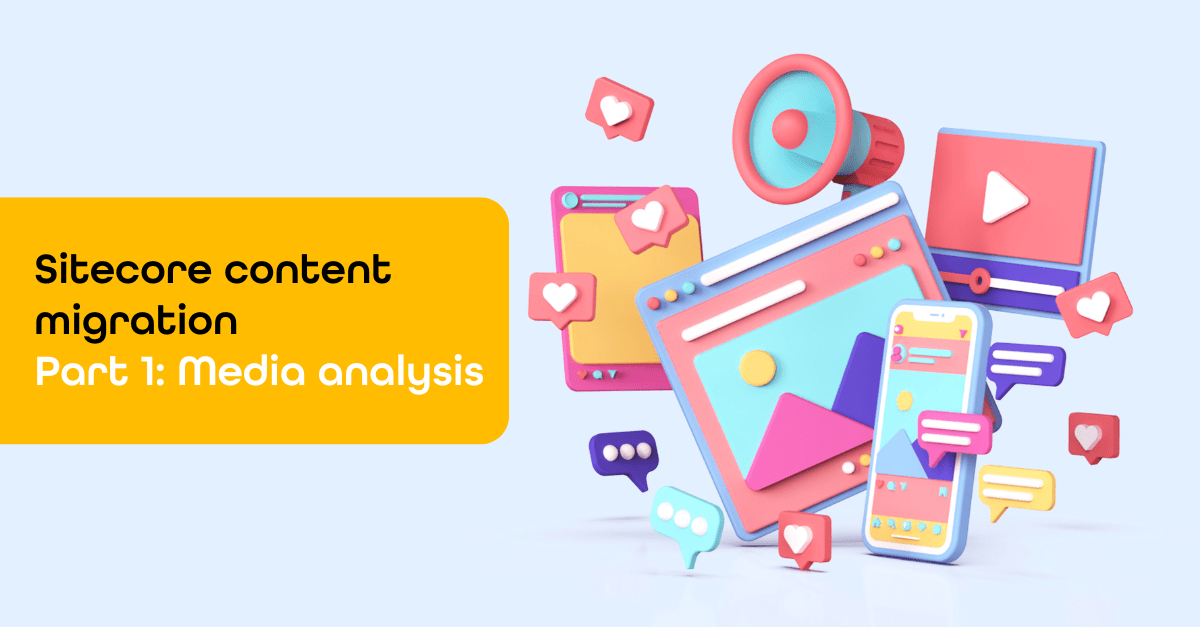
Created: 3 Sep 2024, last update: 24 Nov 2025
Sitecore content migration - Part 1: Media analysis
Welcome to this new blog series! The coming three parts will be focused on automating content migration from Sitecore XP to Sitecore XM Cloud for developers. We’ll cover the analysis phase and the actual migration of media and content items. This series follows up on the blog "Migrating Your Content Seamlessly: A Comprehensive Tech Guide from WordPress to Sitecore XM Cloud", which covered the migration of simple content. In this new series, we’ll dive deeper into more complex content migrations, particularly focusing on migrating SXA MVC websites to the headless XM Cloud.
We’ll also reference another blog, "Seamless Content Migration with GraphQL," which discusses the Sitecore Authoring and Management GraphQL API. In Part 3 of this series, we’ll explore how to use this API for scenarios where the XM to XM Cloud Migration Tool falls short.
Preparing for media migration
Before migrating media from Sitecore XP to Sitecore XM Cloud, it’s important to perform a quick analysis. This analysis will help you identify media files that exceed the 50MB size limit imposed by XM Cloud Edge and provide you with information about the number of files and the total storage size in gigabytes. Depending on your migration method, it may also be necessary to sanitize the media. For example, Sitecore item serialization does not work with multiple items that have the same name in XM Cloud.
How to migrate media
Migrating media from Sitecore XP to the Sitecore XM Cloud media library presents an opportunity to clean up your media assets. It’s highly beneficial to script the migration process, allowing you to include or exclude media based on specific rules, rather than selecting files manually or copying everything—including outdated files that haven’t been used for years. Additionally, it’s advantageous if the GUID (Globally Unique Identifier) remains unchanged during the migration, as this simplifies content migration. The media template remains consistent in XM Cloud.
Here are some migration options:
- XM to XM Cloud Migration Tool: This tool does not support containers or scripting, requiring manual selection of media.
- Sitecore Item Serialization with CLI: A fast, config file-based option with rule customization. You can generate these rules using Sitecore PowerShell (more on this in Part 2 of this series).
- Sitecore Authoring and Management GraphQL API: This option does not retain the original GUID, as it will be changed during the migration.
- Packaging: Suitable for smaller amounts of media but does not work well for large volumes, requiring the media to be split into smaller packages.
Among these, Sitecore Item Serialization with CLI is often a strong choice.
Identifying large media items
An easy way to identify large media items is by using the PowerShell report "Media by Size and Type," found under Media Audit. Simply run the report and sort the results by size. Keep in mind that while Sitecore Edge enforces a maximum media item size of 50MB, Sitecore XP itself does not have this limitation.
Determining file types and quantities
You can use the Sitecore Search functionality within your media library to determine the number and types of files present. For example, during a recent migration, I discovered many “Node” templates where the “Media Folder” templates would have been a better fit due to their default media insertion options and greater consistency. Is your goal a quick lift-and-shift, or are you migrating to XM Cloud with the intention of making improvements?
Calculating stored size
If you need an estimate of the total storage size, you can sum the "Size" field using a PowerShell script similar to the "Media by Size and Type" report. Alternatively, you can execute a SQL query to achieve the same result. Note that you can run SQL queries directly within Sitecore PowerShell. See how-can-i-determine-how-many-bytes-of-images-we-have-in-the-sitecore-media-library.
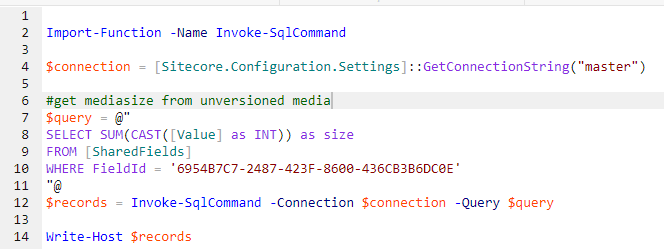
Handling duplicate item names
In older versions of Sitecore, it was possible to create multiple items with the same path. While this is more difficult to do today, it’s important to rename any duplicate items before migration. You can find duplicates using the PowerShell report "Items with Duplicate Names" under Content Audit. If you have many duplicates, you can automate the renaming process using PowerShell.
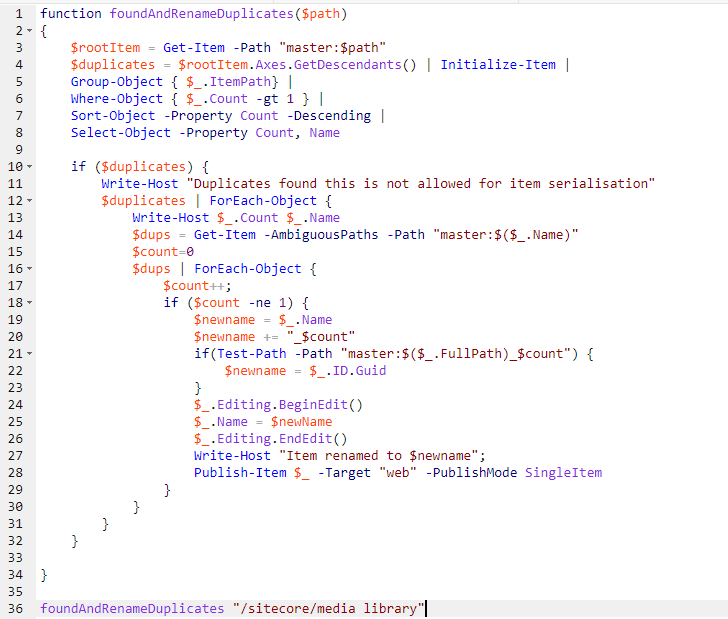
Laying the groundwork for seamless content migration: what’s next?
Thank you for taking the time to read through the first part of our series on Sitecore Content Migration. I hope it was helpful to discover more about the critical steps of analyzing and preparing media for migration from Sitecore XP to Sitecore XM Cloud. The insights and strategies shared here will help streamline your migration process and set a solid foundation for the next phases.
Stay tuned for Part 2, where we’ll cover content item migration, and Part 3, where we’ll explore the use of the Sitecore Authoring and Management GraphQL API. Each part will build upon the knowledge shared here, guiding you through a seamless transition to Sitecore XM Cloud. If you have any questions regarding this blog, please feel free to get in touch with me!