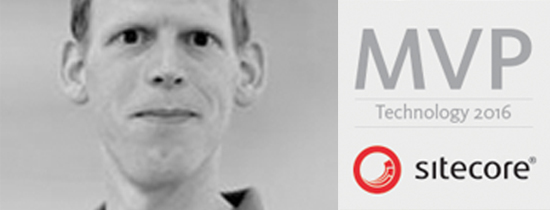- Home
- Tips & Tricks and news
- Sitecore articles and code samples
- Using the SitecoreAI Agent API Jobs Feature in Marketplace Apps
- Exploring the SitecoreAI Agent API Jobs Feature
- Hide Wildcard in sitemap.xml with Sitecore MCP Server
- Sitecore Agent API for Sitecore AI
- Wildcards in Sitemap.xml and Sitecore XM Cloud
- From WordPress to Sitecore with SitecoreCommander
- SSO and Sitecore XM Cloud with OpenID Connect
- Content Migration Tip 3 Handling Illegal Characters in Sitecore Serialization
- Content Migration Tip 2 Handling Duplicates in Sitecore Serialization
- Content Migration Tip 1 Handling Clones in Sitecore Serialization
- Tip Unpublish a Language with the Sitecore API
- Sitecore content migration - Part 3 Converting content
- Sitecore content migration - Part 2: Media migration
- Managing Sitecore Item Security Rights with the API
- Find and Optimize Nodes with Over 100 Child Items in Sitecore
- Sitecore System Check PowerShell Report
- Sitecore content migration - Part 1: Media analysis
- Using the Sitecore APIs with Sitecore Commander
- Items as resources part 6 multiple files
- Jan Bluemink Sitecore MVP 2024
- Tip Detecting Sitecore XM Cloud in PowerShell
- Unpublish a language from a Sitecore website
- Media url in the content editor - Edge ready
- Sitecore Content Migrating with GraphQL
- Migrating Your Content
- Create a Package Containing Overridden Items
- Items as resources part 5 Gutter
- Items as resources part 4 compare
- SUGCON Europe 2023 recap
- Item as resources PowerShell warning
- Items as resources part 3 restoring
- Sitecore Webhook Customize JSON
- Jan Bluemink Sitecore MVP 2023
- Sitecore switch Solr indexes strategy on SearchStax
- Sitecore Symposium - laatste ontwikkelingen
- Orphan items and Sitecore Items as resources
- Items as resources part 2 reports
- Tip View html cache content
- Tip Sitecore General link picker 404 error
- Items as resources part 1 warnings
- SUGCON Europe 2022 recap
- From MVC to Sitecore Headless Rendering
- Jan Bluemink Sitecore Most Valuable Professional 2022
- Sitecore Launchpad external link
- The end of Sitecore fast query
- Tip Site specific error and 404 page
- Flush Partial HTML on Dictionary changes
- Sitecore content dependencies options for Partial Html Cache
- Custom Partial Html flush event
- Sitecore Partial HTML Cache
- Flush HTML cache on Sitecore Forms Submit
- Sitecore errors you can encounter
- A poll with Sitecore Forms
- Where is the sitecore_horizon_index
- Sitecore Forms virus upload validation
- Sitecore Forms create a poll
- Sitecore NuGet dependencies in Sitecore 10.1
- Sitecore Forms ML upload validation
- Upgrading to Sitecore 10.1
- Jan Bluemink Sitecore Most Valuable Professional 2021
- Symposium 2020 day 1 Developer recap
- Sitecore CLI login error
- Sitecore Content Editor Warning for large images
- Fix Sitecore 10 Docker installation
- Roles and rights changes in Sitecore 10
- Export and Import Sitecore Roles and Rights
- Advanced Image Field Experience Editor
- Azure DevOps Copy Sitecore Database
- Unable to connect to master or target server
- How many times is each rendering used for a specific website
- A potentially dangerous Request
- CSP headers and Content Hub
- Jan Bluemink Wins Sitecore Most Valuable Professional Award
- Sitecore 9.3 Forms process sensitive files
- Sitecore 9.3 Forms Upload export
- How to add a Sitecore admin programmatically
- DAM connector for Sitecore
- Betty Blocks and Sitecore
- Sitecore Cortex Demo Code in 12 minutes
- Scaling Sitecore JSS images
- Caveats with JSS GraphQL endpoint
- Content tagging JSS GraphQL
- Prevent use of PNG media
- JSS Customizing output
- JSS Integrated GraphQL Queries
- JSS Integrated GraphQL Upgrade
- JSS FormatException: DebugOnly
- New user rights in Sitecore 9.1
- Smartling Translation plugin
- JSS Integrated GraphQL
- Forms Serverless Upload
- Language Warning version 9
- Sitecore Forms Extension Pack
- VSTS and Sitecore
- Roles in Sitecore 9
- Sitecore Azure ARM
- Headless Sitecore
- Sitecore Development 2017
- Azure Cognitive Services
- DocumentDB for sessions
- Databases diskspace tips
- Edit Aliases
- Language Warning
- WFFM and secure Fields
- SUGCON 2016
- Sitecore Tips and Tricks 2016
- SEO Processor
- Custom Cache
- What rights are custom
- Replace Content
- Bulk Create Sitecore Users
- Content editor language
- Roles in Sitecore 8
- Wrong language warning
- Change LinkManager config
- Development and deployment
- Language fallback
- SEO XML Sitemap
- Single line Text with HTML
- Sitecore and the error page
- Sitecore Tips and Tricks
- The Experience Editor
- Upgrade and modules
- User friendly developing
- Dialoge box in een Command
- Editen in de juiste taal
- Sitecore en de error page
- Locked items
- About
- Contact
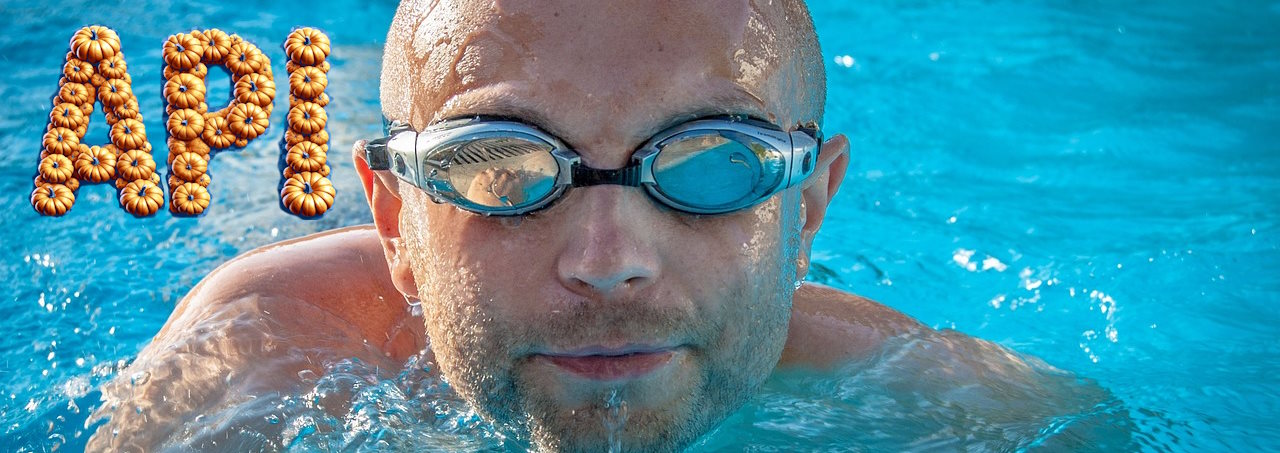
Created: 28 Sep 2024, last update: 24 Nov 2025
Managing Sitecore Item Security Rights with the API
When managing content across multiple websites in Sitecore, you may need to set specific item security rights, especially when adding a new role or implementing roles and permissions on existing websites. For instance, assigning permissions to key items like the home page for different roles is a common scenario. While many developers use Sitecore PowerShell to automate this task, did you know you can also manage item rights via the API? In this post, we'll walk through how to do just that.
Setting Item Security with the Authoring GraphQL API
In Sitecore, item security can be managed by updating the __Security field. If you've ever viewed the raw value of this field in the content editor, it might look something like this:
ar|sitecore\Developer|pd|+item:read|pe|+item:write|+item:read|
This string defines various access rights for different roles. Using the Authoring GraphQL API, you can easily modify this field to programmatically control security permissions on any item.
mutation UpdateItem {
updateItem(
input: {
version: 1
language: "en"
itemId: "{110D559F-DEA5-42EA-9C1C-8A5DF7E70EF9}"
fields: [
{ name: "__Security", value: "ar|sitecore\\Developer|pe|+item:write|" }
]
}
) {
item {
itemId
name
path
}
}
}
Reading Item Security with the API
Just like any other field, the __Security field can be retrieved through the Authoring GraphQL API. However, note that this field is not available in the Edge API and is not indexed in the SOLR Sitecore master index. This means you won't be able to search for or filter items based on security settings in a search query with the API.
In addition to reading the __Security field itself, the Authoring GraphQL API also provides an access property. This property allows you to determine if the current user has specific permissions such as read, write, delete, or rename on the item. You can even check if the user can move the item to a different location in the content tree.
query {
item(where: { path: "/sitecore/content/Home" }) {
name
itemId
security : field(name:"__Security") {
value
}
access {
canWrite
canDelete
canRename
}
}
}
One important thing to keep in mind: the __Security field is a shared field. This means that the security settings apply across all language versions of the item. When querying for an item via the Authoring API, it’s optional to specify a language. If no language is provided, the API will return the item in the first language that contains a version. This behavior seems to follow the default language order you see in the Sitecore content editor’s language selector.
Example: Updating Security Rights for the Home Item Across Multiple Sites
If you're working with multiple sites in Sitecore and need to update the home item security across all of them, SitecoreCommander provides an excellent example. It shows how to iterate through all sites and update the security for the home item. This approach can easily be extended to include other items as well.
Sitecore Commander Example
SitecoreCommander and Visual Studio, providing a powerful scripting and automation framework for managing Sitecore environments. It allows developers and administrators to execute complex scripts and manage long-running tasks efficiently within Sitecore.
//Example iterate through all sites and update the security of the home item
var sites = GetEdgeSites.Get(env, CancellationToken.None);
foreach (var site in sites.Result)
{
var homeItem = await GetItem.GetSitecoreItem(env, CancellationToken.None, site.rootPath);
if (homeItem != null)
{
Console.WriteLine("set right for site " + site.name);
var updated = await UpdateItemSecurity.UpdateItem(env, CancellationToken.None, homeItem.id, "ar|sitecore\\Developer|pd|+item:read|pe|+item:write|+item:read|", "en");
}
}