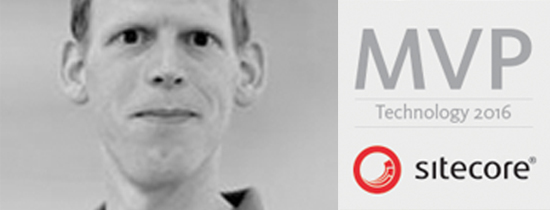- Home
- Tips & Tricks and news
- Sitecore articles and code samples
- Using the SitecoreAI Agent API Jobs Feature in Marketplace Apps
- Exploring the SitecoreAI Agent API Jobs Feature
- Hide Wildcard in sitemap.xml with Sitecore MCP Server
- Sitecore Agent API for Sitecore AI
- Wildcards in Sitemap.xml and Sitecore XM Cloud
- From WordPress to Sitecore with SitecoreCommander
- SSO and Sitecore XM Cloud with OpenID Connect
- Content Migration Tip 3 Handling Illegal Characters in Sitecore Serialization
- Content Migration Tip 2 Handling Duplicates in Sitecore Serialization
- Content Migration Tip 1 Handling Clones in Sitecore Serialization
- Tip Unpublish a Language with the Sitecore API
- Sitecore content migration - Part 3 Converting content
- Sitecore content migration - Part 2: Media migration
- Managing Sitecore Item Security Rights with the API
- Find and Optimize Nodes with Over 100 Child Items in Sitecore
- Sitecore System Check PowerShell Report
- Sitecore content migration - Part 1: Media analysis
- Using the Sitecore APIs with Sitecore Commander
- Items as resources part 6 multiple files
- Jan Bluemink Sitecore MVP 2024
- Tip Detecting Sitecore XM Cloud in PowerShell
- Unpublish a language from a Sitecore website
- Media url in the content editor - Edge ready
- Sitecore Content Migrating with GraphQL
- Migrating Your Content
- Create a Package Containing Overridden Items
- Items as resources part 5 Gutter
- Items as resources part 4 compare
- SUGCON Europe 2023 recap
- Item as resources PowerShell warning
- Items as resources part 3 restoring
- Sitecore Webhook Customize JSON
- Jan Bluemink Sitecore MVP 2023
- Sitecore switch Solr indexes strategy on SearchStax
- Sitecore Symposium - laatste ontwikkelingen
- Orphan items and Sitecore Items as resources
- Items as resources part 2 reports
- Tip View html cache content
- Tip Sitecore General link picker 404 error
- Items as resources part 1 warnings
- SUGCON Europe 2022 recap
- From MVC to Sitecore Headless Rendering
- Jan Bluemink Sitecore Most Valuable Professional 2022
- Sitecore Launchpad external link
- The end of Sitecore fast query
- Tip Site specific error and 404 page
- Flush Partial HTML on Dictionary changes
- Sitecore content dependencies options for Partial Html Cache
- Custom Partial Html flush event
- Sitecore Partial HTML Cache
- Flush HTML cache on Sitecore Forms Submit
- Sitecore errors you can encounter
- A poll with Sitecore Forms
- Where is the sitecore_horizon_index
- Sitecore Forms virus upload validation
- Sitecore Forms create a poll
- Sitecore NuGet dependencies in Sitecore 10.1
- Sitecore Forms ML upload validation
- Upgrading to Sitecore 10.1
- Jan Bluemink Sitecore Most Valuable Professional 2021
- Symposium 2020 day 1 Developer recap
- Sitecore CLI login error
- Sitecore Content Editor Warning for large images
- Fix Sitecore 10 Docker installation
- Roles and rights changes in Sitecore 10
- Export and Import Sitecore Roles and Rights
- Advanced Image Field Experience Editor
- Azure DevOps Copy Sitecore Database
- Unable to connect to master or target server
- How many times is each rendering used for a specific website
- A potentially dangerous Request
- CSP headers and Content Hub
- Jan Bluemink Wins Sitecore Most Valuable Professional Award
- Sitecore 9.3 Forms process sensitive files
- Sitecore 9.3 Forms Upload export
- How to add a Sitecore admin programmatically
- DAM connector for Sitecore
- Betty Blocks and Sitecore
- Sitecore Cortex Demo Code in 12 minutes
- Scaling Sitecore JSS images
- Caveats with JSS GraphQL endpoint
- Content tagging JSS GraphQL
- Prevent use of PNG media
- JSS Customizing output
- JSS Integrated GraphQL Queries
- JSS Integrated GraphQL Upgrade
- JSS FormatException: DebugOnly
- New user rights in Sitecore 9.1
- Smartling Translation plugin
- JSS Integrated GraphQL
- Forms Serverless Upload
- Language Warning version 9
- Sitecore Forms Extension Pack
- VSTS and Sitecore
- Roles in Sitecore 9
- Sitecore Azure ARM
- Headless Sitecore
- Sitecore Development 2017
- Azure Cognitive Services
- DocumentDB for sessions
- Databases diskspace tips
- Edit Aliases
- Language Warning
- WFFM and secure Fields
- SUGCON 2016
- Sitecore Tips and Tricks 2016
- SEO Processor
- Custom Cache
- What rights are custom
- Replace Content
- Bulk Create Sitecore Users
- Content editor language
- Roles in Sitecore 8
- Wrong language warning
- Change LinkManager config
- Development and deployment
- Language fallback
- SEO XML Sitemap
- Single line Text with HTML
- Sitecore and the error page
- Sitecore Tips and Tricks
- The Experience Editor
- Upgrade and modules
- User friendly developing
- Dialoge box in een Command
- Editen in de juiste taal
- Sitecore en de error page
- Locked items
- About
- Contact

Created: 12 Jul 2025, last update: 24 Nov 2025
From WordPress to Sitecore – A New Migration Approach with SitecoreCommander
Why a new tool?
Some time ago, I built a simple tool to migrate content from WordPress to Sitecore. That old tool worked fine for basic blog posts, but it had limitations when dealing with more complex block types like galleries. Also, it wasn’t designed to extract components.
The new migrator is based on the default XML export from WordPress, which includes almost everything: users, media, content, tags, and even data from various plugins. In this demo version of the migrator, support has been added for Gutenberg blocks and the Yoast SEO plugin. Works with SXA Headless and Sitecore XM Cloud, but can also be adapted for Sitecore XP.
Migrating just raw content is relatively easy, some (headless) CMS platforms offer that out of the box. But with this new migrator, we want to go a step further and also migrate the layout. This includes the structure of components, columns, and positioning, things often hidden inside WordPress shortcodes, Gutenberg blocks, or content created with page builders like Elementor or WPBakery.
The challenge of layout migration
Unlike Sitecore, WordPress doesn’t really support the concept of “shared data,” except for media and tags. That limits content reuse. In this demo, all migrated components are placed directly under the page item. But you're free to add logic that moves components to a shared location if needed.
It’s important to know: this is a tailor-made migration, not a plug-and-play “download and run” tool. Every migration is different and requires customization. This tool gives you a strong starting point, but you’ll need to adapt it to match your content model and component setup.
WordPress stores content in a mix of raw HTML, shortcodes, and for example Gutenberg block JSON inside post bodies. Layout and content are often tightly coupled, and plugins can inject arbitrary custom data. This makes full-fidelity migration to a structured CMS like Sitecore both interesting and challenging. While Gutenberg blocks are now the default editor format for this demo, WordPress content may also include shortcodes, custom fields (like ACF), reusable blocks, or content from visual builders like Elementor or WPBakery. These formats store content in different ways, sometimes as raw HTML, sometimes in JSON, and sometimes even outside the standard export. Each format comes with its own migration challenges and may require custom logic or additional exports.
What is SitecoreCommander?
SitecoreCommander is a C#-based tool used to manage and automate Sitecore tasks. It's typically used by developers and administrators working with the Sitecore CMS. It supports:
- Running admin tasks through the Sitecore APIs
- Importing data from XML files (like WordPress XML)
- Translating content into structured, flexible Sitecore components
- Using GraphQL APIs to fetch or write content
- Full development and debugging experience in Visual Studio
This WordPress migrator is built on top of SitecoreCommander and uses a modular structure to make it easy to extend.
Key components
- WordPressSampleImport.cs: main import logic
- eXtendedXml.cs: load WordPress XML and put it into a model
- WordPressMediaTextRenderer.cs: renders wp:media-text blocks into Sitecore components
- WordPressGalleryRenderer.cs: processes gallery blocks and shortcodes
- SmalleContentRenderer.cs: handles sogutenberg smallecontent blocks
Lessons learned
- WordPress XML is messier than expected. Gutenberg columns are difficult to detect and really need a proper parser or library to handle them correctly. The mostly AI-generated code for interpreting Gutenberg blocks is helpful but limited. It works reasonably well, but often misses important details like buttons, which end up inside plain rich text fields.
- Component optimization is important. The migrator sometimes generates 20 or more components on a single page. With smarter rules, many blocks can be merged. This improves both performance and maintainability.
- Mapping quality depends on your Sitecore setup. The more precise your component model is, the better the migration will match your actual frontend structure. Generic components lead to less usable content.
- Set sensible default styles. Sitecore XM Cloud allows you to define styling on the component and column level. Define defaults for padding, margins, and other layout values early, so content editors don’t have to manually fix styling later.
- Post-migration layout updates are possible. With SitecoreCommander, you can apply layout changes or updates across a tree of pages after migration. This lets you preserve manually edited content without having to delete and reimport everything.
- Media structure needs attention. WordPress media has no clear folder structure. I initially grouped media by type and year, that produce good results. It’s good to aim for folders with fewer than 100 items each, using a structure that fits your long-term media management strategy.
A closer look at WordPress HTML quirks
Sometimes you’ll run into tricky Gutenberg block variants. Here’s an example with three slightly different implementations of a quote block:
<!-- wp:quote -->
<blockquote class="wp-block-quote">
<!-- wp:sogutenberg/quote {"naam":"","functie":"","quote":"<em>Quote Text.</em>","imageUrl1":"..."} /-->
</blockquote>
<!-- /wp:quote -->
<!-- wp:sogutenberg/quote {"naam":"Test user","functie":"Director","quote":"\"Test Quote Text.\"","imageUrl1":"..."} /-->
<!-- wp:sogutenberg/quotelogo {"naam":"Test user","functie":"Manager","quote":"<em>\"Test Quote.\"</em>","imageUrl1":"..."} /-->
- The first block is wrapped inside a blockquote, which is easier to detect.
- The second and third are self-closing tags and represent two different block types (quote and quotelogo).
- Most regex-based approaches (like those in the sample code) don’t handle these variations well.
This highlights an important point: every WordPress export has its own edge cases. You’ll often need custom parsing logic for your use case.
Post-processing tips
Just like you can with Sitecore PowerShell, SitecoreCommander allows for easy updates via the Sitecore APIs after import. For example, the current migrator doesn’t handle things like inside plain text fields. You can clean those up afterward using a post-processing script, without wiping and reimporting all your content. This is especially helpful if you’ve already started editing migrated content manually.
Example
To replace all occurrences of &nbps; with a regular space (" ") in the Title fields under /sitecore/content, you can use the following code.
var result = await ReplaceFieldFromSubtree.ReplaceAsync(env, "/sitecore/content", "en", "Title", " ", " ", "Sample Item")
In this example, a template filter is also active for items based on the "Sample Item" template:
You can also use this method to perform replacements in the __Final Layout field. The code is easy to adjust, so you can apply more complex transformations if needed.
Want to try?
Check out the migrator on GitHub: SitecoreCommander, or feel free to reach out if you have feedback, ideas, or edge cases to share.